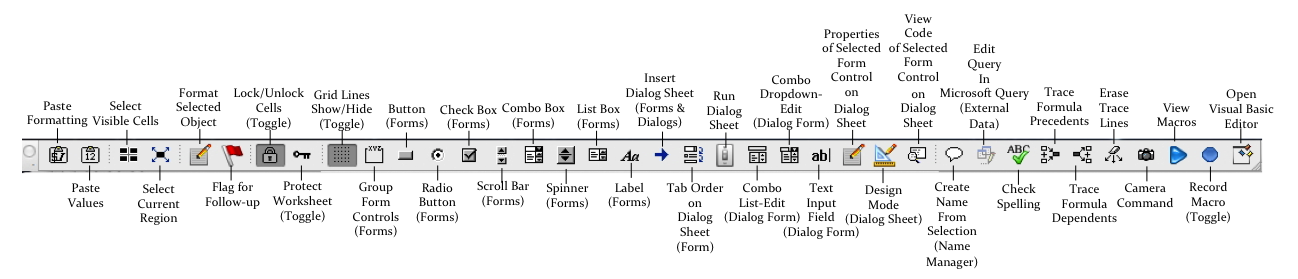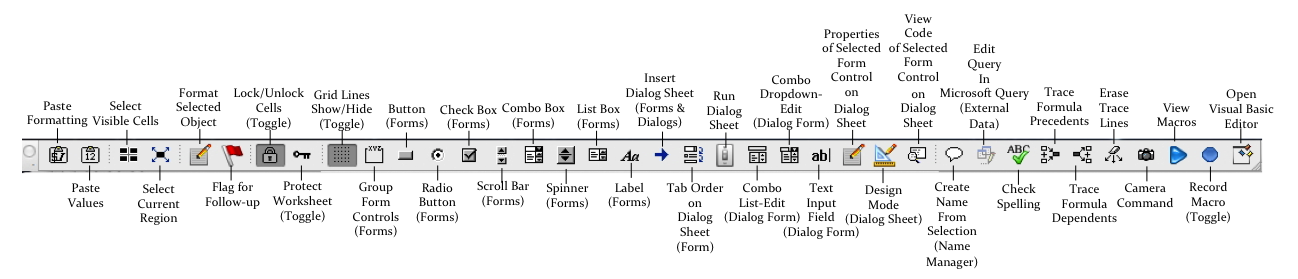Learn more!
Buy this book.
|
Before
downloading...
Join Microsoft's free Customer Experience Improvement
Program.
MCEIP is a free, convenient way to let Microsoft know you
are using these commands.
Click
here to find out how to join and why it is important for
you to join MCEIP.
Download
instructions
- Click here to download
MacMVP2011toolbar.zip
- Choose
your
browser's
"Save"
option and notice the save location.
- Double-click
the
downloaded
zip
file to unzip it. MacMVP2011toolbar.xlsb will
display
- Open
MacMVP2011toolbar.xlsb
- MacMVP2011toolbar.xlsb
a
regular
Excel
workbook.
Double-click the file iname in Findeor, or use
File > Open in Excel
- As
soon as you open the file, the toolbar appears
|